Cohorts
Menu: [patients] -> [cohorts]
A cohort is a collection of samples, which you can analyse as a group. A multi-sample VCF automatically becomes a cohort, but you can create your own to organise your own samples.
Create a new cohort
From the cohort page, enter the name of a cohort and click the Create button.
This opens the Add/Remove samples tab. Add samples to your cohort by auto-completing sample names in the Enter to add box, or filter the grid, select the checkbox to the left of a sample, and click the green arrow to add, or red button to delete.
Once you have finished adding/removing samples, click save. This processes the cohort so it can be used in analyses.
Create from a larger cohort
You can create a smaller cohort from a larger one. Select at least 2 samples then click the [Create cohort from selected samples] button. Selecting exactly 3 samples allows you to create a Trio which allows for simpler analyses.
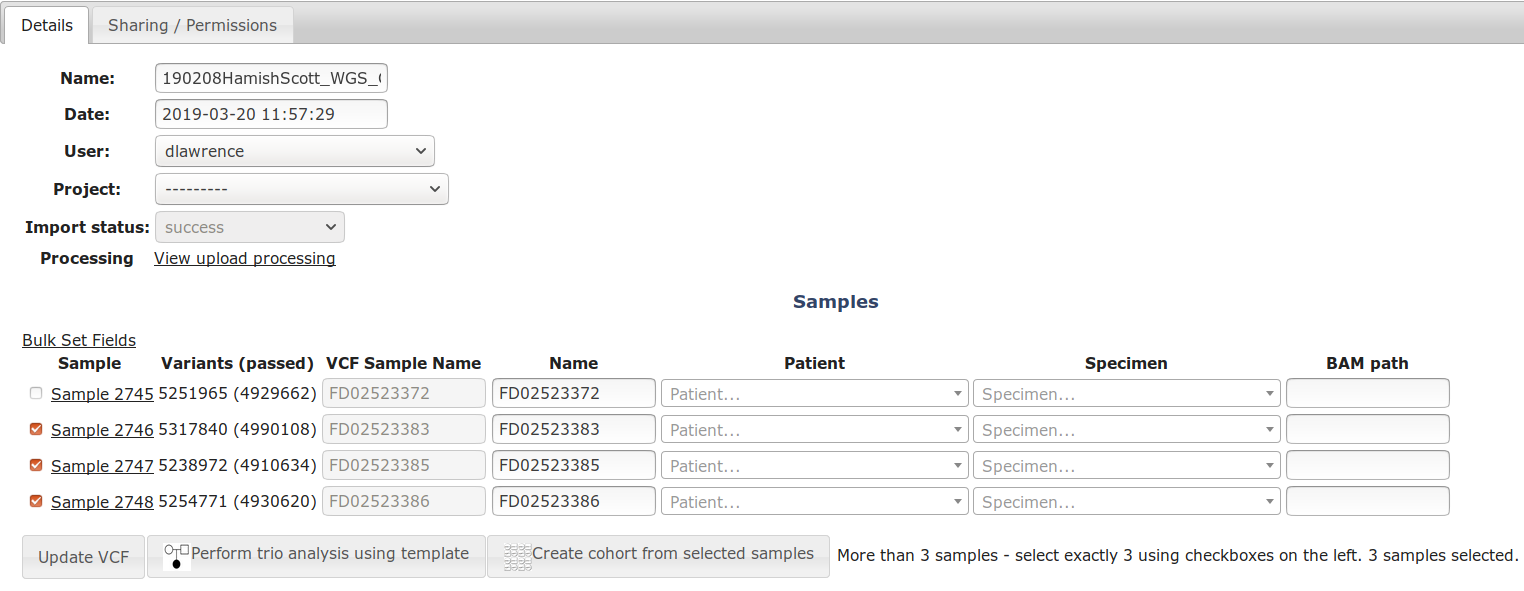 Creating a sub-cohort
Creating a sub-cohort
Cohort Analyses
Use the Cohort Node to filter by counts within the cohort (eg in 7 out of 8 of the samples) or zygosity. (see screenshot below).
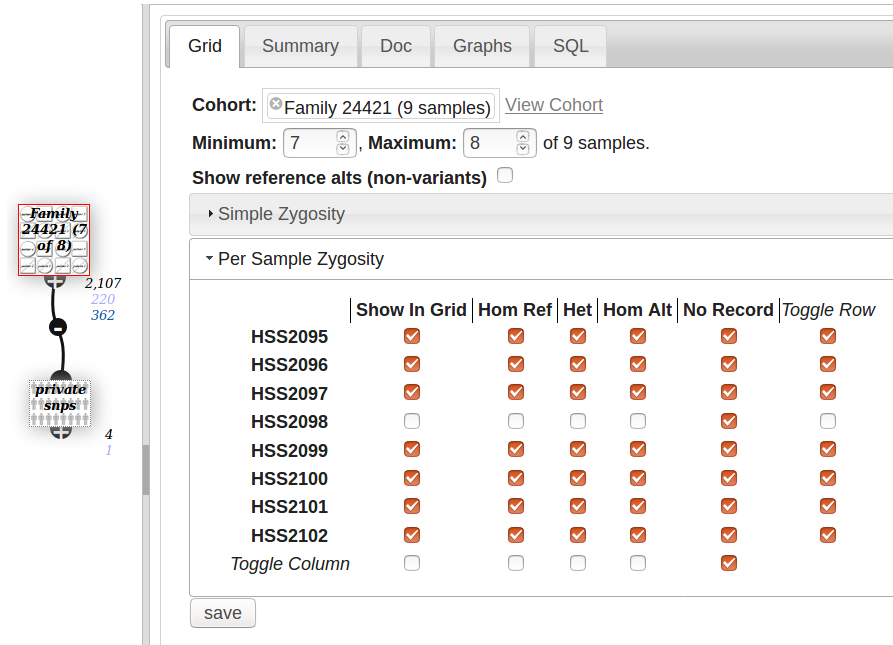 Cohort Node filtering by zygosity
Cohort Node filtering by zygosity
Quickly create an analysis using the cohort by clicking “Create new analysis for cohort” on the details tab of the cohort page.
There are some other analyses you can perform by clicking links at the bottom “Analysis” section of the cohort/VCF page, eg:
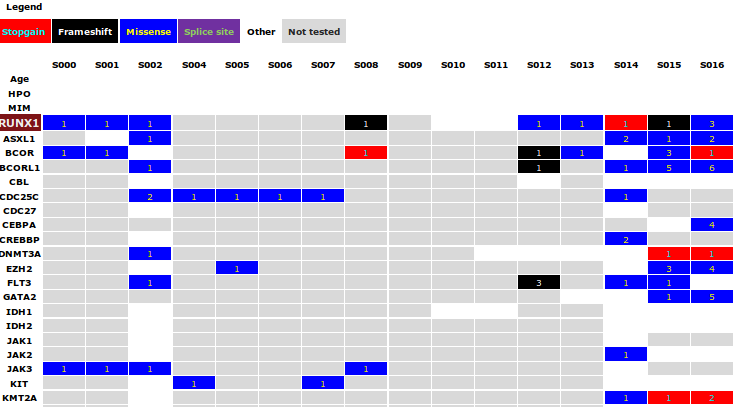 Gene/Sample Matrix - Shows number of variants that meet a certain criteria per gene. Access by clicking “View gene damage counts for this cohort”
Gene/Sample Matrix - Shows number of variants that meet a certain criteria per gene. Access by clicking “View gene damage counts for this cohort”
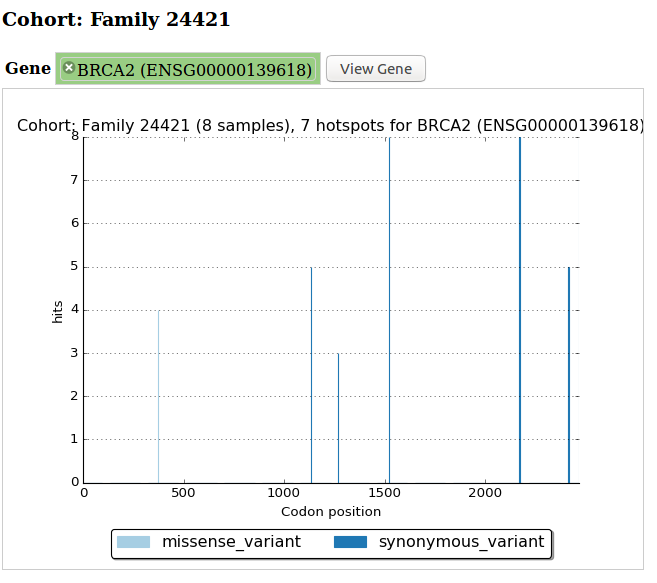 Cohort Hotspots graph - access by clicking “View gene hotspots for this cohort”
Cohort Hotspots graph - access by clicking “View gene hotspots for this cohort”